How to Optimize Your Webflow Site for Performance
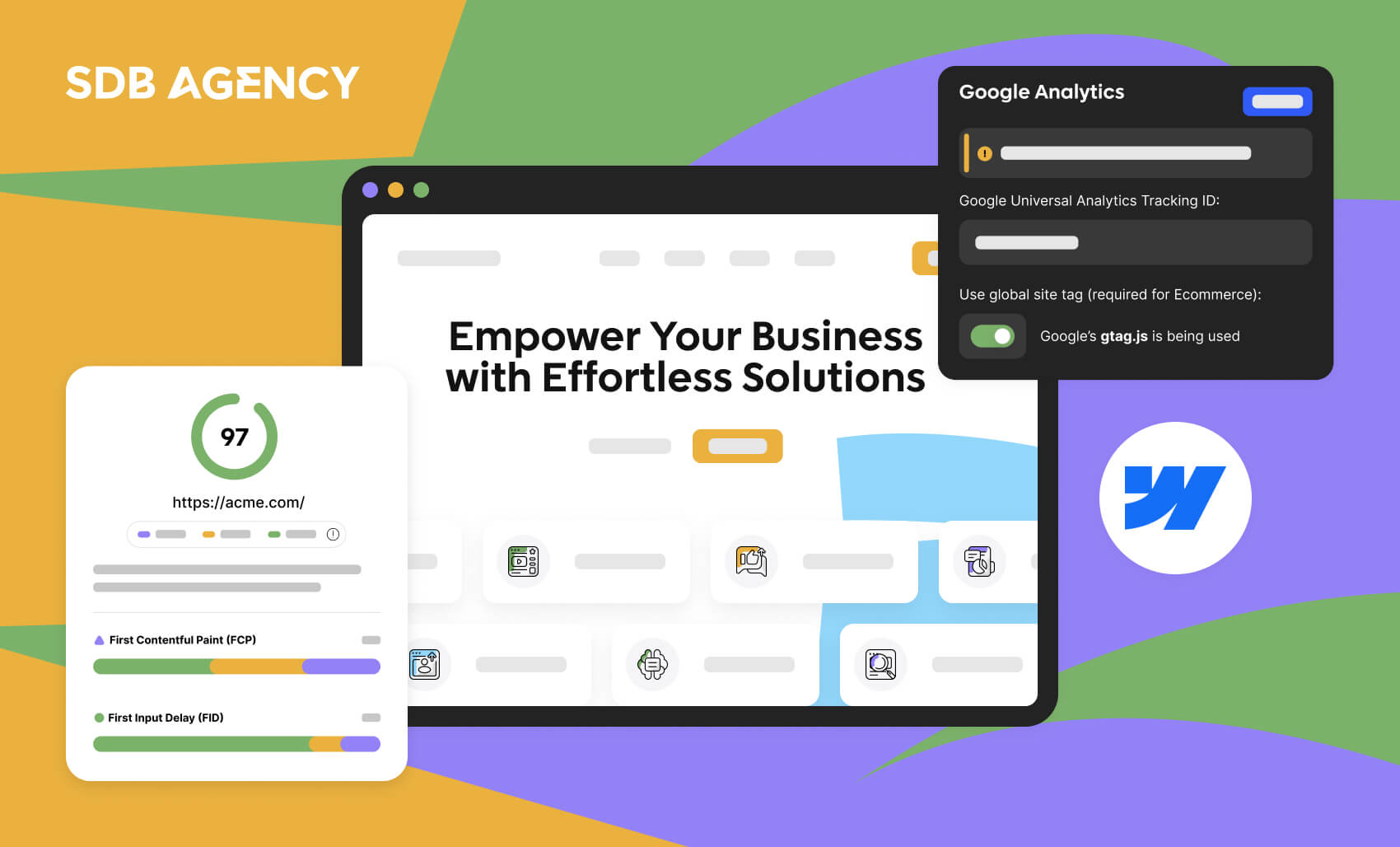
Key takeaways
- Webflow is built for performance, featuring clean code, no bloated add-ons, and lightning-fast hosting, which consistently earns perfect speed test scores.
- Compress images, convert them to WebP format, and utilize lazy loading to ensure faster page load times without sacrificing quality.
- Google ranks sites based on their mobile version, so limit scripts and fancy effects on mobile for a better user experience and SEO.
- Regularly test your site’s performance with tools like Pingdom and PageSpeed Insights before and after making changes to ensure a positive impact.
Ever notice your computer or phone slowing down after a year or two? The same thing happens to every website. Webflow sites can slow down after adding too many custom scripts, fonts, animations, and the usual “bloat.”
Solid website performance is vital, and the platform you choose to build it on can affect how easy it is to maintain it. As web designers, marketers, and developers, we’ve built countless websites across various platforms, and Webflow is one of the best solutions for delivering and maintaining excellent website performance.
Before we get into the tips for optimizing your Webflow site, let’s look at why the platform offers optimal performance.
3 reasons why Webflow offers optimal website performance
Webflow is one of the many platforms that is built with speed in mind due to its speedy hosting and selling points, including:
- No code bloat: Webflow’s code is clean and well-optimized.
- No bloated add-ons: Webflow keeps things lean by skipping the bulky plugins that clutter your site with unnecessary code. You won’t find endless CSS stylesheets or render-blocking JavaScript slowing things down. In fact, a blank Webflow page consistently scores a perfect 100% on speed tests.
- Lightning-fast hosting: Webflow runs on a top-tier content delivery network using Amazon Cloudfront and Fastly. That means no server headaches, no downtime worries, and no surprise hosting costs, just fast, reliable performance straight out of the box.
Together, these elements deliver a site builder designed not only for developers but also for users.
5 ways to optimize your Webflow website’s performance
To maintain the fastest and most effective user experience possible, plenty of hands-on research is required. After building and optimizing hundreds of websites and figuring it out, we’re sharing it all here for you.
1. Avoid third-party scripts
Any chatbots, tracking scripts, and third-party scripts will drastically influence your performance score. LCP and FID will increase significantly with render-block scripts. To prevent this from happening, prevent all scripts from loading correctly.
This lets you load your page faster for speed tests without impacting the UX. In the time it takes them to engage with any chatbots or third-party scripts on your site, they’ll be fully loaded.
- Example: Websites with multiple tracking tools tend to slow down site speed, some websites often have unnecessary codes that were added years ago.
- Fix: Keep only necessary tools (e.g., Google Analytics, Hotjar, and Intercom). Consider lightweight alternatives such as Intercom.
2. Delay scripts with Google Tag Manager
In case you aren’t familiar with Google Tag Manager, it’s a platform that lets you manage and upload tags from across the web for many purposes, such as:
- Conversation event tracking
- Site analysis
- Remarketing
It is possible to implement these tags based on your rules. For example, you can set it to load conversion scripts only on confirmation pages.
You can use Google Tag Manager to implement a bulk delay of up to 6 seconds after the initial page load on every tag on your site by following these instructions:
- Go to the time trigger settings and navigate to Triggers in Your GTM Manager and click New.
- Choose the Timer trigger type.
- Event Name: Keep the default gtm.timer or assign a descriptive name.
- Interval: Set this to 6000 milliseconds (6 seconds).
- Limit: Set to 1 to ensure the trigger will fire once per page load.
- Save the trigger and name it descriptively (example: “6 Second Delay Timer”).
You can also delay every tag individually to give your tags different load times.
Often, there are workarounds to achieve your desired functionality on your site without loading a third-party script. Remember to search Google for the script you’re loading to find a speedier way.
- Example: Set your Facebook Pixel or conversion scripts to load as soon as the user interacts with your page.
- Tool Tip: Use GTM’s built-in triggers or Analytics Mania’s Delay Scripts plugin to automate tag loading rules easily.
3. Use selective loading on desktop vs. mobile
As mobile websites are naturally slower than desktop websites, it’s crucial to load specific scripts on your website’s desktop version. Google also ranks you based on your site’s mobile version.
The rule of thumb is to use the lowest number of scripts or fancy effects as possible on your site for both mobile or desktop versions.
- Example: Disable background videos or parallax animations on mobile. You can do this directly in Webflow’s Designer by hiding elements under responsive breakpoints.
- Tool Tip: Test your desktop and mobile versions separately in Google PageSpeed Insights to identify mobile-specific slow-loading scripts.
4. Optimize and compress images
The images on your site will significantly affect its performance, especially when you add more over time. By implementing proper image optimization steps, you’ll set your website up for long-term success.
Ensure to compress all images using your preferred image compression platform (like Image Compressor for JPGs and PNG). Smaller image sizes are great for website performance as they load quicker than larger ones. Just be aware of image quality – you don’t want to compress too much that your images appear blurry.
You can also convert your images to WebP, a smaller, more compact image file format that lets you serve high-quality images. Webflow even lets you convert any existing images in Webflow to WebP through its conversion tool.
- Example: A hero banner image reduced from 2 MB to 250 KB can improve your LCP (Largest Contentful Paint) score by over 1 second.
- Tool Tip: Use TinyPNG, ImageOptim, or Squoosh for compression. Convert to WebP using Webflow’s built-in conversion feature for maximum performance.
5. Lazy loading images
Lazy loading is the process of loading images on a site when a visitor scrolls to them. This lets your site load faster without impacting the user experience.
A big benefit of lazy loading is that it lets you optimize your images for retina displays, allowing larger images without impacting your website’s speed.
Since August 2020, Webflow has made all new images lazy load by default. You can check if your images are lazy loading by default by clicking on them, going to the “Element Settings” panel, and ensuring that the “Load” is set to “Lazy.”
- Example: On a long blog page with 20+ images, lazy loading makes sure only the top 2–3 images load first, saving bandwidth and improving UX.
- Tool Tip: Webflow automatically enables lazy loading, but double-check in Element Settings → Load → Lazy to confirm.
Bonus tip: Keep testing
When optimizing your Webflow website’s site performance, the most important thing is to test your site before and after making the changes. If you want to change something to help your website load faster, add it while testing it first. If you suspect something is slowing down your site, remove it and re-test it.
Testing is the only way to ensure that your changes will positively impact your site. Tools like Pingdom and PageSpeed Insights can help test your page speed. This lets you catch potential issues early on and clear them up while implementing beneficial changes to supercharge your site’s performance.
Common Webflow performance mistakes
Despite Webflow’s speed and optimized infrastructure, there are a few common mistakes that may slow your website down. Below are the most common mistakes to watch:
- Excessive animations and interactions: Overusing animations or things like scroll effects can negatively affect your site and slow it down.
- Unoptimized images and videos: Uploading high-resolution media without compression can significantly delay page load time.
- Too many custom fonts: Adding various typefaces or weights adds unnecessary weight that slows rendering.
- Third-party widgets and embeds: Social feeds, analytics tools, and chatbots can also add heavy scripts. So only use what’s necessary.
Test and refine for optimal performance
Optimizing your Webflow site for performance isn’t just a one-time task, it’s an ongoing process that keeps your site fast, efficient, and user-friendly. Keep testing, refining, and staying up to date on new Webflow features that improve site performance. If you’re serious about maximizing site speed, consider running a quarterly speed audit or working with a Webflow performance specialist.
By leaning into Webflow’s naturally lean code, lightning-fast hosting, and no-bloat philosophy, you’re already off to a strong start. But to stay ahead of the curve, implementing smart strategies like delaying scripts, compressing images, and lazy loading can make all the difference.
Remember, speed impacts everything, from user experience to SEO rankings and conversion rates. So keep testing, keep refining, and treat performance as a priority. The faster your site, the better your results.