Is Figma better than Adobe XD?
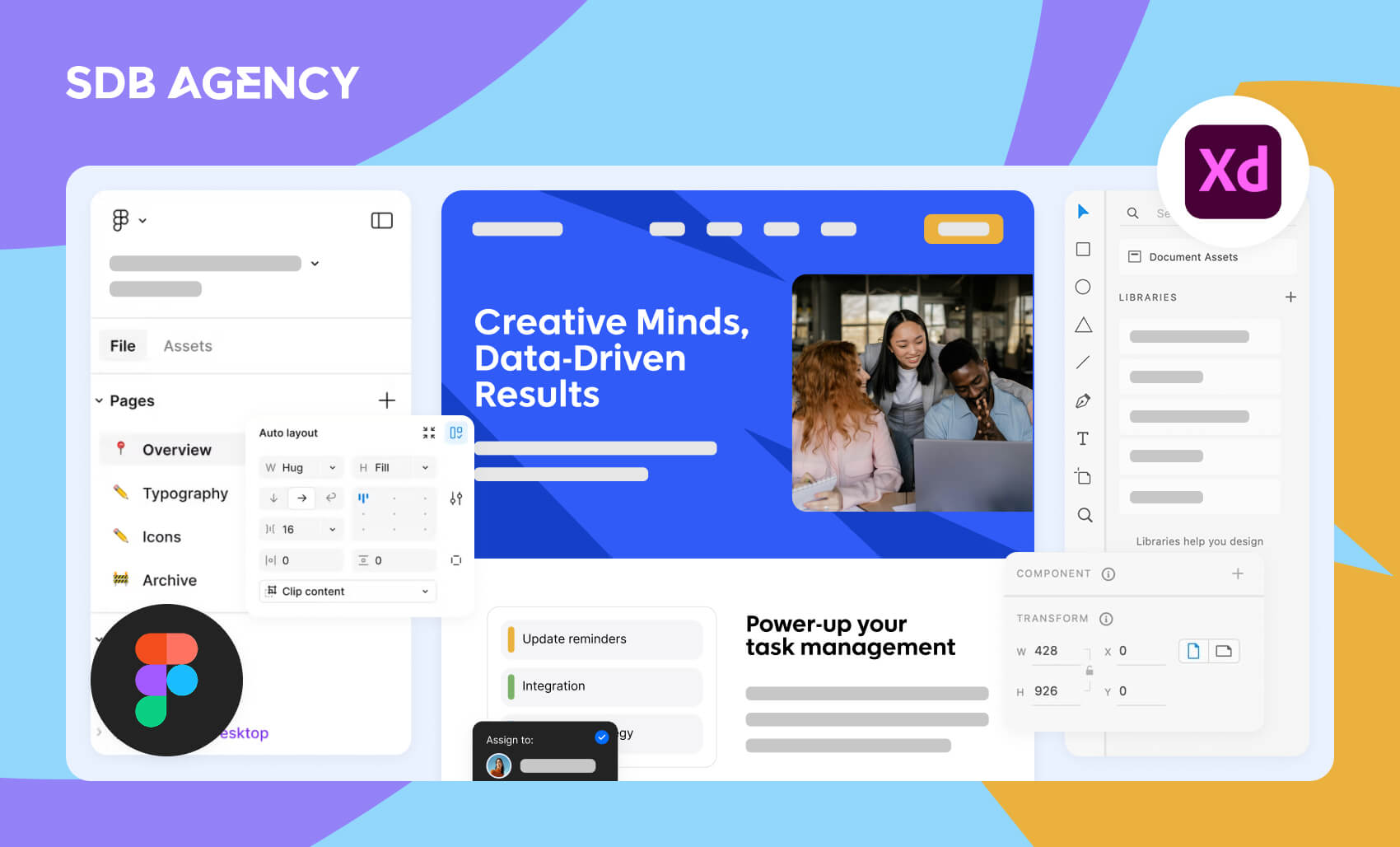
Key takeaways
- Figma takes the lead due to its real-time collaboration and cloud accessibility, making it ideal for team-based projects.
- Both tools provide robust features for design work, plugins, layout grids, constraints, and interactive prototyping.
- Figma’s Auto Layout is excellent for responsive designs, while Adobe XD’s Repeat Grid speeds up repetitive element duplication.
- The best tool depends on your existing ecosystem (Adobe Creative Cloud for XD) or preference for affordability, user-friendliness, and widespread adoption (Figma).
Figma and Adobe XD are both fantastic tools. But which are more suitable for your projects? And should you be using both? Or is one better than the other?
In this guide, we’ll look at the pros and cons of the two powerful design tools and explore their features, supported platforms, and more. Let’s get into it.
What is Figma?
Figma is a browser-run design tool for creating wireframes, user interfaces, and prototypes. For graphic designers, Figma can help you build high-fidelity mockups and more. Below is a list of what Figma can do:
- Create icons, logos, and graphic designs
- Access a huge library of colors, fonts, and shapes
- Build a custom content library
- Co-edit with teammates
- Design and test prototypes
- Generate code for smooth developer handoff
It’s an excellent and useful tool, but before you rush off to Figma, let’s consider its alternative: Adobe XD.
What is Adobe XD?
Adobe XD is a UI/UX design tool for websites and apps. It’s very similar to Figma, especially in terms of prototype and visual designs. Adobe XD can also create interactive interfaces for various devices.
This tool was designed for graphic designers, UI/UX designers, and product managers and use it to:
- Design apps that need dynamic interactions and navigation patterns.
- Create and test a gaming interface
- Build voice assistant design prototypes.
- Design modern websites
Both of these tools helped us with multiple projects throughout the years. But there is always a catch, and we know their strengths and weaknesses that we’ll address in the next section.
The design process
Let’s start with the primary function of a UI/UX tool. How do these tools perform when doing design work? Let’s break it down.
Designing with Figma
In Figma, the design work takes place in Frames, similar to artboards in other tools. The platform offers multiple frames in a single canvas, each with different sizes. You can create a design from the ground up using multiple pen tools, shapes, and boolean operations. Figma also supports vector networks for complex illustrations and shapes.
Another highlight design feature is Figma’s Auto Layout, which seamlessly lets you build a responsive design.
Designing with Adobe XD
For Adobe XD, artboards are the foundation of all your design work. XD provides preset sizes for standard devices, which makes it easy to design for different screen sizes. Like Figma, XD also supports vector designing, which allows you to create complex illustrations.
Repeat Grid is one of XD’s unique features. It expedites the design process by letting you replicate elements quickly.
Both tools provide robust features for designing. Figma’s Auto Layout is excellent for crafting responsive designs, while Adobe XD’s Repeat Grid stands out in duplicating repetitive elements.
Plugins and extensions
Plugins and extensions significantly extend the design tool’s capabilities. This allows you to automate repetitive tasks or add new features.
How Figma handles extensions and plugins
You can find almost any plugin for Figma, from adding dummy content to creating animations. If you’re familiar with JavaScript, you can even create your own plugin.
How Adobe XD handles extensions and plugins
Adobe XD supports plugins that enhance its capabilities even further. More and more plugins are added every day for various tasks, like content generation, accessibility checking, and more. Like Figma, you can also create your own plugins for XD, but it may require knowledge of JavaScript and XD’s APIs.
Layout grids and constraints
Layout grids and constraints are vital for maintaining consistency in your designs.
How Figma uses constraints and layout grids
Figma supports layout grids and constraints. In addition, Figma offers three grid types, including grid, columns, and rows. Users can apply grid layouts to frames and use them based on their design needs. On the other hand, constraints in Figma let you define how elements should react after changing a dimension, making your designs more responsive.
How Adobe XD uses layout grids and constraints
Like Figma, Adobe XD also supports layout grids and constraints. The platform allows you to add a square grid or layout grid with columns to your artboards. XD’s constraints are known as “Responsive Resize,” which lets you adjust their positions based on the artboard’s size.
Prototyping
Prototyping is a crucial part of the design process and lets designers create their design’s interactive mockups. This will help them test functionality, user flow, and layout before starting the development process.
How Figma handles prototyping
Figma lets you build interactive prototypes with transitions and overlays. This makes it easier to visualize various states of your design. Multiple team members can also interact with the prototype in real-time, providing instant feedback for more effective collaborations.
You can also add notes and comments directly to the design elements, add the Loom plugin to record video files as comments, or chat directly through Figma.
How Adobe XD handles prototyping
Adobe XD’s prototyping abilities truly shine due to its more advanced interaction features. The platform lets you create voice commands and speech playbooks, timed transitions, and auto-animate for creating high-fidelity prototypes.
XD features component states, which allow designers to simulate hover effects, dropdowns, toggle switches, and more. They’ve also recently added 3D transforms, which add an extra layer of depth to your designs, enhancing XD’s prototyping capabilities even further.
Figma vs. Adobe XD: Quick Comparison Table
| Features | Figma | Adobe XD |
| Runs in the browser? | Yes | No |
| Desktop app available? | Yes | Yes |
| Real-time collaboration? | Yes (excellent) | Partial (not as strong) |
| Free plan available? | Yes | Yes (but very limited) |
| Easy for beginners to learn? | Yes | Yes |
| Best for team collaboration? | Yes | No |
| Best for advanced animations? | No | Yes |
So, Figma or Adobe XD?
Both Figma and Adobe XD are excellent design tools, each offering unique advantages.
Figma shines with its real-time collaboration and cloud-based accessibility, making it perfect for team projects. On the other hand, Adobe XD excels in advanced prototyping and seamless integration with Adobe Creative Suite, which can be valuable for complex workflows.
Ultimately, both tools offer similar functionality, so the best choice depends on your specific needs:
- If you’re already using Adobe Creative Cloud and rely on its ecosystem, or if your team primarily works with Adobe tools, then Adobe XD is a solid choice.
- If you don’t use Adobe tools, Figma is the way to go, it’s more affordable, user-friendly, and widely adopted in freelance and collaborative projects.
Should You Switch from XD to Figma?
If Adobe XD meets your needs, there’s no urgent reason to switch. However, if you find XD limiting, especially when it comes to collaboration or plugin support, then Figma is worth considering.
FAQs on Figma vs Adobe XD
1. Can I use Figma or Adobe XD offline?
Both tools have some level of offline support, but Figma is primarily cloud-based and requires an internet connection for most collaboration features. You can continue working offline in the Figma desktop app, but change sync only when you’re back online. Adobe XD generally performs better offline because it’s built as a desktop-first application, making it easier to work without a stable internet connection, useful for travel or remote areas.
2. Which tool is better for designing complex design systems?
Figma is generally preferred because of its robust component system, styles, and library-sharing capabilities. Teams can maintain a single source across multiple projects. Adobe XD allows design systems too, but large teams often encounter limitations in collaboration and scaling shared libraries smoothly.
3. Can I import or export files between Figma and Adobe XD easily?
Not directly. There is no official, seamless import/export pipeline. You can use third-party converters or export assets and rebuild layouts manually, but full file fidelity cannot be guaranteed. This limitation is essential for teams transitioning from Adobe XD to Figma or working in hybrid environments.
4. Which tool is better for working with very large files or complex projects?
Figma handles large files surprisingly well because much of the processing happens in the cloud. Adobe XD can also handle large projects, but performance may vary depending on your device’s hardware. Designers working on older laptops often notice XD slowing down more than Figma in heavy projects.