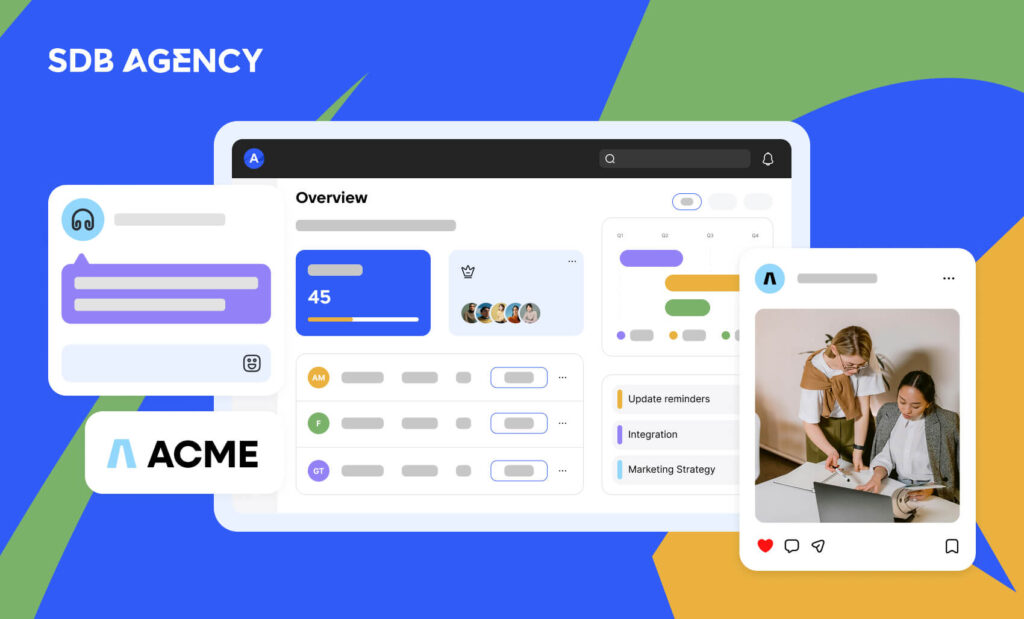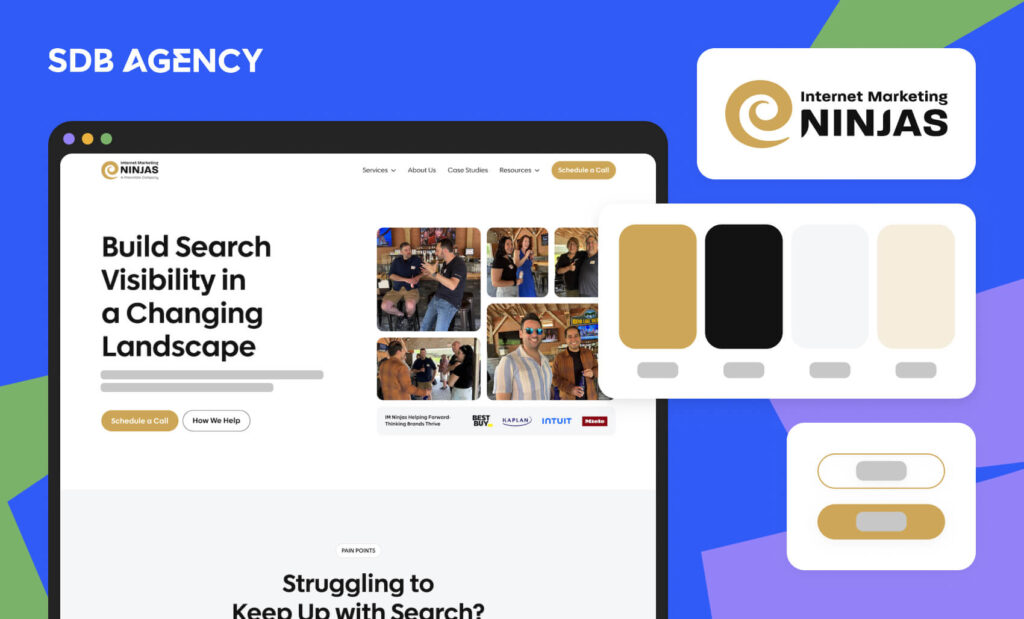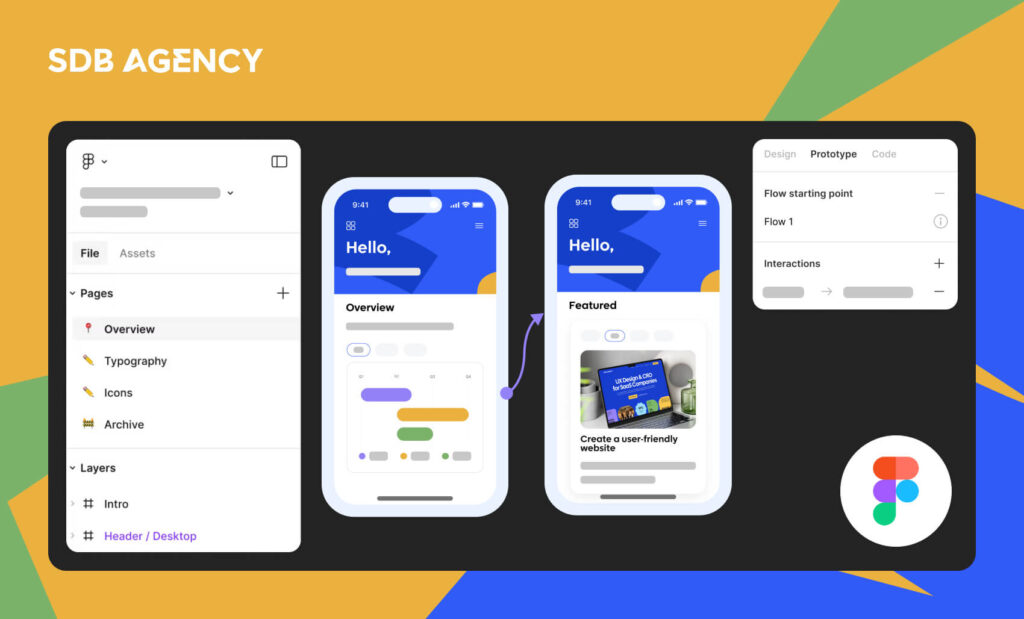How to Migrate Webflow to WordPress Website: A Step-by-Step Guide
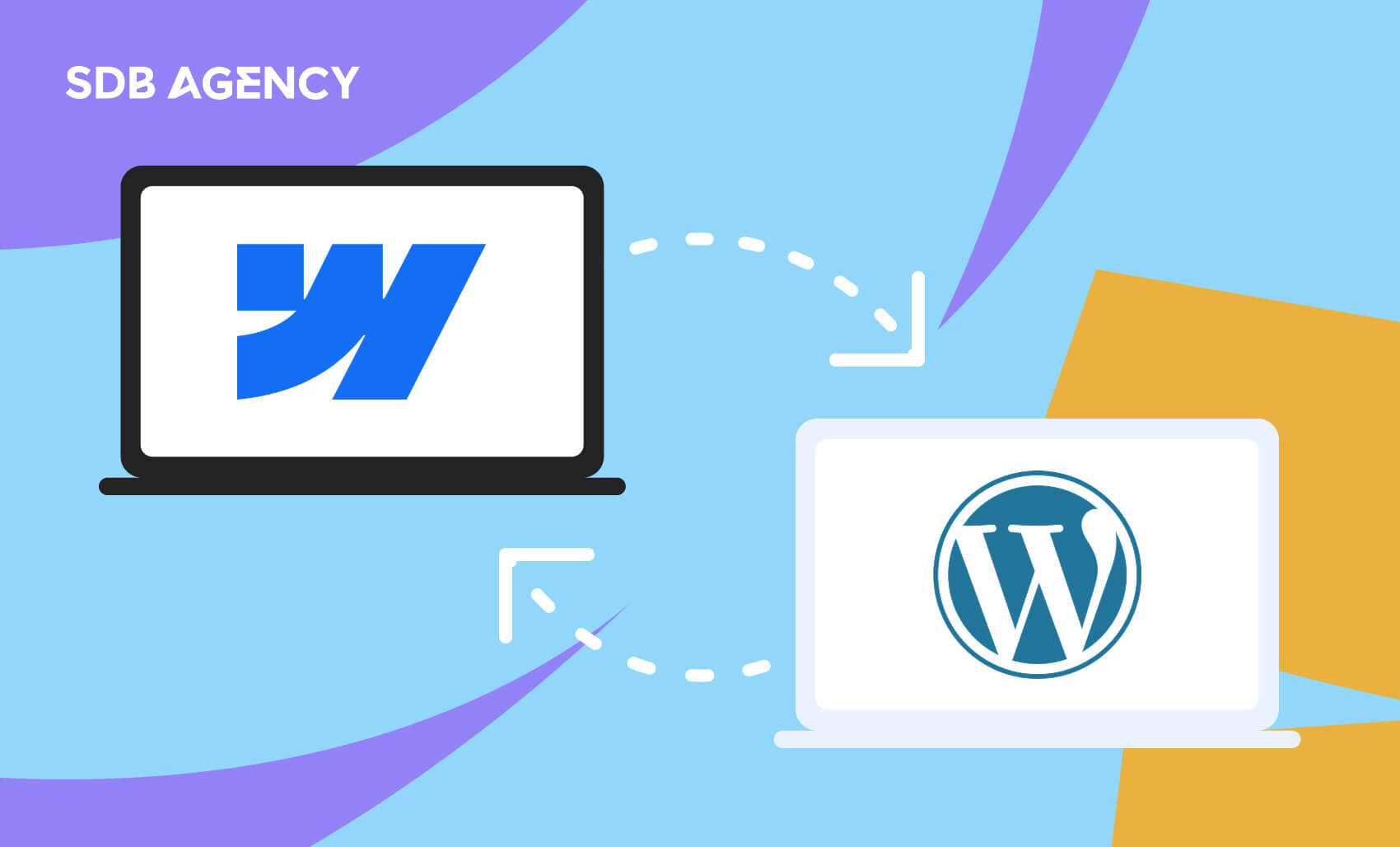
Key takeaways
- While Webflow offers creative freedom, it presents challenges in scalability, customization, and cost, leading many to seek alternatives.
- WordPress provides a flexible and robust platform with extensive tools for growth and optimization, making it a worthwhile upgrade.
- Converting a Webflow site to WordPress often requires a technical, 1:1 rebuild or exporting content and starting fresh, with tools like WP All Import simplifying content migration.
- A successful migration depends on selecting the right WordPress hosting, choosing a lightweight theme, and carefully configuring permalinks for optimal SEO and user experience.
Webflow emerged with its seamless design and visual editor tools, attracting users who seek creative freedom without needing a single line of code. But as your website grows, the flaws in its foundation will start to show: constrained scalability, limited customization, and an ecosystem that feels gated. And on top of that, the recent price hikes have faded the platform’s initial shine.
WordPress is a powerful platform that boasts design flexibility and a wide range of tools for building and optimizing websites without compromise. WordPress provides a solid foundation for everything from SEO to advanced features.
Pivoting from Webflow to WordPress is a worthwhile upgrade. Let’s look at how to make it happen.
Converting Webflow to WordPress: Is it possible?
To make it clear, converting a Webflow site to WordPress is no easy task; Webflow is designed as a walled garden that locks you in because that’s how the platform makes money.
A reliable way to get a replica of your website in WordPress is through a manual 1:1 rebuild. If your design is complex and includes animations and dynamic elements, you may require specific tools to make it happen. It’s a highly technical and time-consuming process.
Other options include exporting your Webflow content and starting from the ground up in WordPress. It’s less expensive, but you won’t get a perfect copy. We’ll go through how to approach this in the following section.
Why should you migrate from Webflow to WordPress?
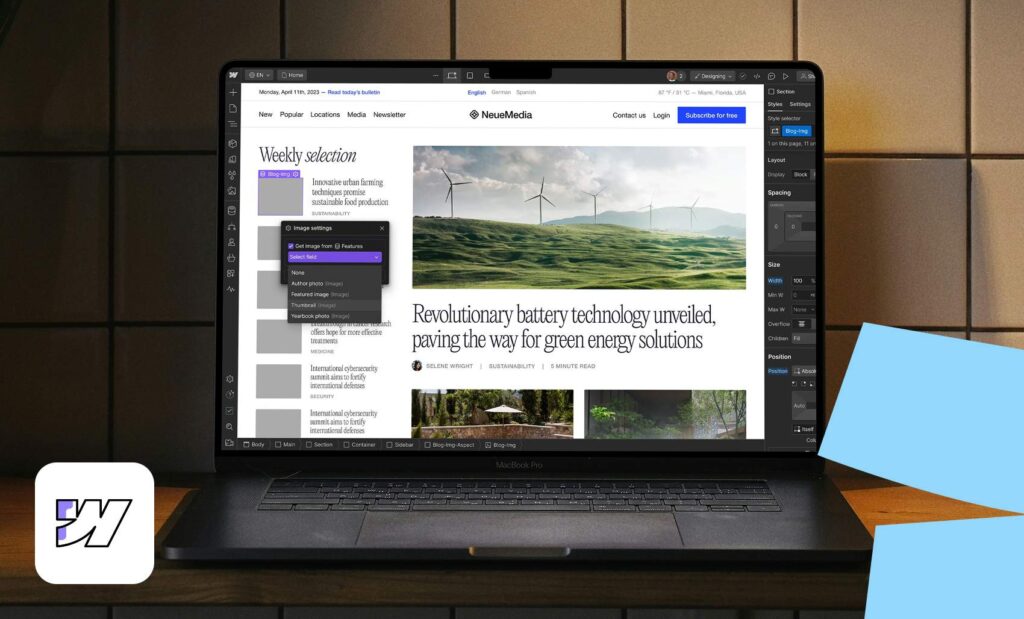
The following aspects are several reasons why WordPress is more advantageous than Webflow.
Design Flexibility
WordPress:
- WordPress offers the highest flexibility in design and functionality;
- 4,000+ free themes in the official directory, plus thousands more from third-party developers;
- Themes can be customized to match business requirements, or a bespoke theme can be created for a unique design.
Webflow:
- Webflow also offers editable templates and custom layouts—but as a hosted platform, flexibility is limited to vendor offerings;
- WordPress scales better for businesses that outgrow Webflow’s design restrictions.
Add-ons and Integrations
WordPress:
- WordPress has 58,000+ free plugins and countless premium ones;
- Supports custom plugin development for exclusive features;
- Integrates with virtually any business tool or third-party service.
Webflow:
- Webflow focuses more on design than functionality, offering fewer add-ons;
- Limits include a 100-page cap per site, restricting growth.
Costs
WordPress:
- WordPress is free at its core;
- Costs are incurred for hosting, domains, themes, and plugins—but users only pay for what they actually need;
- No ongoing subscription fees, offering full control over the budget.
Webflow:
- Webflow has a free plan, but it’s limited (forces use of a Webflow subdomain, not suitable for businesses);
- Paid Webflow plans start at $12/month; eCommerce from $29/month+;
- Advanced features (like higher traffic or unlimited form submissions) push pricing to $36/month+.
5 steps to migrate your Webflow site to WordPress
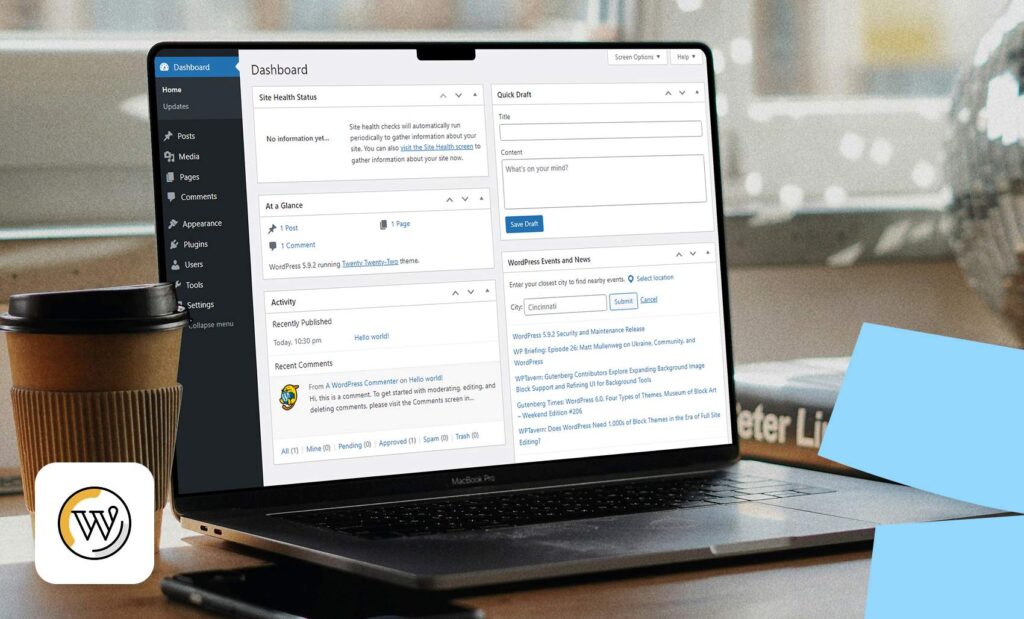
Migrating from Webflow to WordPress requires exporting content from one platform to another. Let’s go through the step-by-step process:
Step 1: Set up your WordPress hosting environment
Before migrating your site, you must choose the right hosting environment. The decision depends on your website’s traffic, growth potential, and resource needs.
Basic shared hosting won’t be enough if your website is outgrowing Webflow’s limitations and experiencing a spike in traffic. You’ll require a hosting solution that scales with you, such as VPS (Virtual Private Server) or dedicated WordPress hosting (like WP Engine or Siteground).
Shared hosting may offer the solution if you’re early in WordPress and looking for more customization options than Webflow. Seek plans with easy upgrade paths, as your hosting needs may escalate quickly.
Step 2: Choosing your WordPress theme
It’s crucial to choose your WordPress theme early during the migration process, as it will define the foundation of your website’s structure and design. This step will influence everything from layout to website performance, so avoid rushing it.
When migrating from Webflow, choose a theme that delivers clean design and lightweight code instead of feature-bloated templates, as it may slow down your site. If you’re looking for functionality in WordPress, there will always be a plugin for it. There are beginner-friendly themes that provide enough functionality without compromising performance.
Consider custom development if you aim to maintain your Webflow site’s aesthetics. Even though no WordPress theme can perfectly replicate another Webflow site’s look and feel, you can attempt to emulate your existing design using a custom theme.
Step 3: Export your content from Webflow
Webflow offers built-in tools for exporting site data, but the process isn’t seamless. If you want to export content like blog posts and collections, be prepared for some manual adjustments.
Begin by exporting your Webflow CMS content as a CSV file. Then, use the export feature on Webflow’s CMS collection. This offers a structured file that contains your posts, titles, body content, tags, and categories. However, Webflow can’t export dynamic elements like custom layouts, sliders, or images embedded in rich text fields. So you’ll need to manually re-upload these.
Step 4: Import your content into WordPress
After exporting your content from Webflow, it’s time to import it into WordPress. There are two main methods to do this: manual migration or using content migration tools. Manual migration involves copying and pasting content from each page, which is time-consuming and prone to errors but allows full control over formatting. On the other hand, content migration tools can make the process easier and more efficient.
Tools like WP All Import and Udesly are great for content migration. However, these tools are still prone to errors, including broken layouts. WP All Import is considered the safest and most reliable way to migrate content as it minimizes errors, saves your time, and lets you focus on polishing your WordPress website.
Step 5: Configure your permalinks and direct your domain to your WordPress site
After safely migrating your content, it’s time to align your URLs and domain. This is to ensure visitors will find your content and that search engines know your pages.
Configuring your permalinks properly will help maintain your SEO rankings and avoid broken links, providing a polished and professional experience. Then, point your domain to your new WordPress site to ensure your users can find it at the right web address. This also maintains your brand consistency and SEO rankings. Here’s how you can do it:
- Log in to your WordPress hosting provider. Then, choose the DNS settings to find the A record (IP address) and CNAME record if necessary;
- If needed, adjust the CNAME record for the www subdomain according to your host’s guidelines;
- Allow a few hours for the DNS changes to propagate worldwide.
Once propagation is complete, visit your domain to ensure your WordPress site is live. Check for any broken links or missing assets to confirm everything is working smoothly.
Ready to migrate?
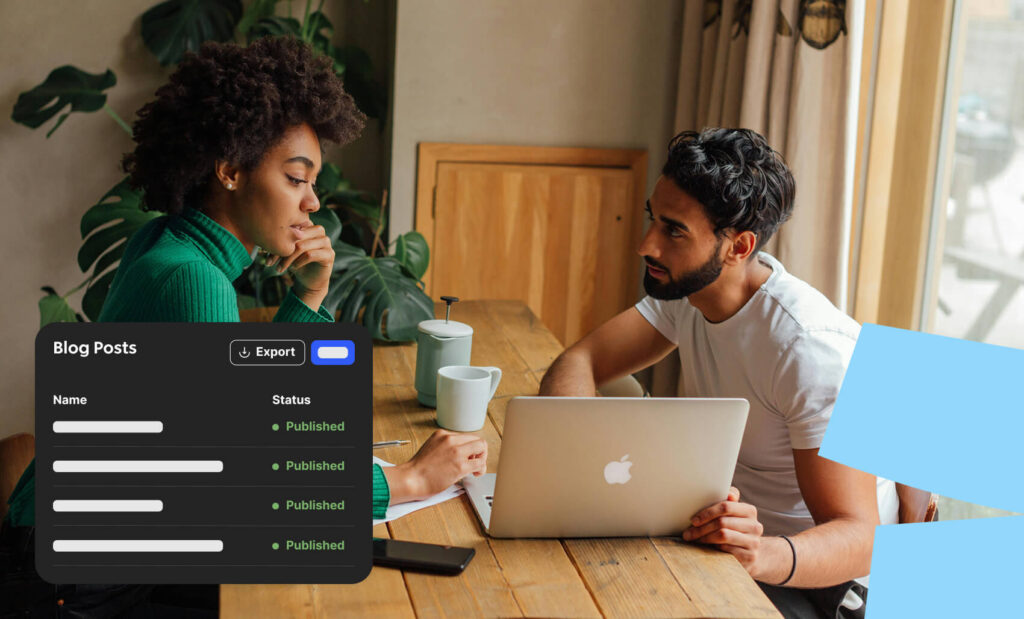
Webflow and WordPress are both cutting-edge platforms for building high-quality websites. However, WordPress comes with distinct advantages, such as a vast plugin and theme ecosystem and often lower costs. That’s why many growth-focused businesses choose to switch from Webflow to WordPress.
If the migration process feels overwhelming, don’t worry—SDB Agency has you covered! Our expert WordPress development team can handle the transition seamlessly, ensuring a smooth and professional experience from start to finish.