Gravity Forms & HubSpot: Gain Easy Lead Generation
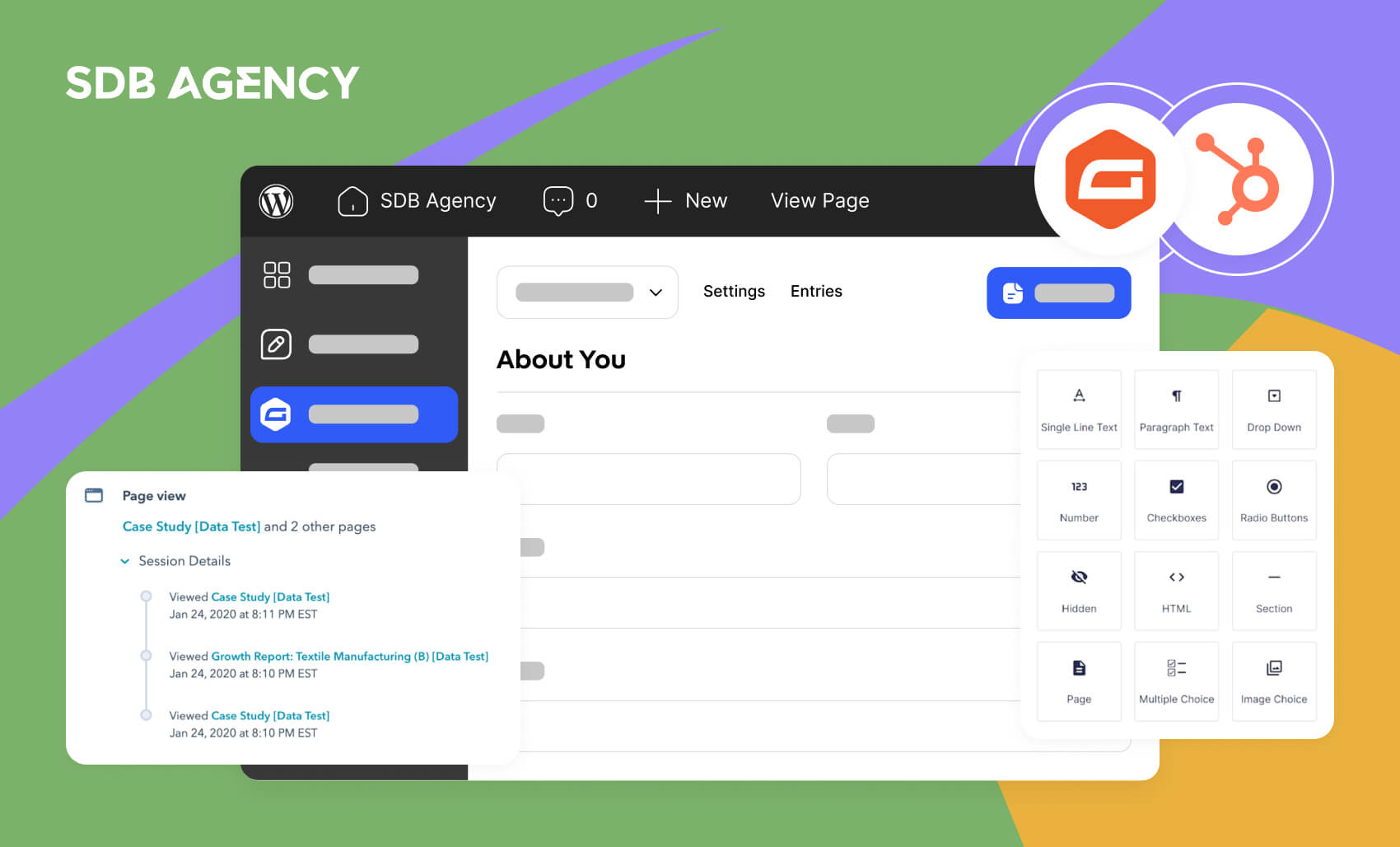
Key takeaways
- Integrating Gravity Forms with HubSpot automates lead capture and transfer, saving time and reducing manual data entry errors.
- Instant access to new leads in HubSpot empowers sales and marketing teams to follow up quickly, leading to improved conversion rates.
- Centralizing contact data in HubSpot allows for more targeted campaigns and personalized customer engagement.
- Gravity Forms provides easy form creation and lead generation, while HubSpot offers a robust CRM and complementary tools such as live chat and email marketing.
- Regular testing of the integration and exploring advanced workflows are crucial for maintaining reliability and maximizing value.
Capturing and nurturing leads on your site has never been easier with Gravity Forms’ powerful features and direct integration with HubSpot CRM.
Managing leads manually is frustrating; forms fill up, but contacts can easily slip away. In today’s digital world, seamless data flow between your site forms and CRM system is essential for effective marketing automation and lead management. Although Gravity Forms and HubSpot are powerful tools, combining them through custom integrations can result in a system that simplifies your lead capture and nurturing processes.
This article will walk you through all the necessary elements of custom integrations between HubSpot and Gravity Forms. Let’s get right to it.
What is HubSpot and Gravity Forms?
Before we get into the details, let’s first look at HubSpot and Gravity Forms.
- HubSpot: A robust CRM platform that helps businesses manage sales, nurture customer relationships, and track marketing efforts.
- Gravity Forms: A powerful WordPress plugin created to build powerful forms for lead generation.
Integrating these two tools lets businesses streamline operations by directly transferring contact information from Gravity Forms into HubSpot. This integration saves time and minimizes data entry errors. Whether you’re a startup business just starting out or a large enterprise, understanding how to utilize this integration may significantly elevate your customer relationship management processes.
Benefits of integrating Gravity Forms with HubSpot
There are many advantages when integrating Gravity Forms with HubSpot, especially in data handling and customer engagement. One big advantage is the automation of data transfer. Information collected through Gravity Forms can automatically be transferred to HubSpot, without needing manual entry. This process reduces the risk of human error and ensures that your CRM is updated with the newest contacts.
This integration also improves the efficiency of your marketing and sales team. Having instant access to new leads will let your team quickly follow prospects, which should improve conversions. Having all your contacts in one place also offers more personalized marketing strategies, as you can organize and target specific groups based on their interactions.
Essential features
Gravity Forms’ powerful features and its direct integration with HubSpot’s powerful CRM make nurturing and capturing leads on your website more seamless.
Gravity Forms Features
Whatever business type you run, Gravity Forms lets you generate leads, create & manage users, and take online payments through your WordPress site.
- Create forms in minutes: Choose your fields, configure your settings, and embed forms easily on your WordPress-powered website with the drag-and-drop interface.
- Connect with your integrations: It’s possible to integrate Gravity Forms with many web applications seamlessly.
- Security and reliability: Gravity Forms is trusted within the WordPress community due to the product’s commitment and reliability.
You can register for a Gravity Forms demo to explore all that it offers. Additionally, you can compare all the features of each plan by visiting the pricing page.
HubSpot features
HubSpot offers all the features businesses need to grow effectively, regardless of size. Gravity Forms allows you to add forms throughout your site and manage your contacts in the free HubSpot CRM, which lets you store up to 1 million contacts!
Besides HubSpot’s CRM, their collection of free advanced tools includes:
- Live Chat: Connect with your visitors in real time.
- Conversational Bots: Book meetings, qualify leads, and scale 1–1 conversations.
- Email marketing: Create and send beautiful emails.
- Ad Management: Measure the ROI of all your ad campaigns.
Get started with HubSpot & Gravity Forms
Let’s start scaling your business with HubSpot and Gravity Forms.
Create a free HubSpot account
If you’re new to HubSpot, you can create a free account and link your HubSpot CRM with your Gravity Forms. After installing the add-on, go to the settings tab, choose HubSpot, click on “Click here to connect to your HubSpot account”, and log in to your account before connecting to WordPress.
Download Gravity Forms
Gravity Forms offers a redesigned form editor, easy-to-use drag-and-drop column control, and extensive accessibility improvements. It’s a powerful, extensible tool offering more robust features than ever.
Integrate the HubSpot add-on to your Gravity Forms account
After installing Gravity Forms, activate the HubSpot Add-ons tab in the Gravity Forms dashboard. Then follow these steps:
Setup
- Log in to your WordPress admin dashboard
- Find the Forms and click on settings on the left side of the navigation menu.
- Click on the HubSpot tab.
- Click on the “Connect to your HubSpot account” button.
- On the HubSpot page, click the “Grant Access” button to connect.
After successfully authenticating your account, you’ll see the notification “Signed into HubSpot”. Be sure to install the official HubSpot add-on for the all-in-one marketing and sales platform.
Testing your integration
After setting up your account with integrations, it’s crucial to test it to ensure everything works seamlessly. Begin by submitting test entries through your forms and ensure they appear correctly in HubSpot. Find out if all fields are filled out accurately and if no data is missing.
Also, look for error messages during these tests, which may show potential issues requiring debugging. Regular testing will maintain your integration’s reliability over time, even after the first setup. It’s better to find problems early on than to realize later on that valuable leads weren’t captured accordingly.
Elevating integrations with advanced workflows
If you’re looking to improve your integrations, exploring advanced workflows may offer greater value. These workflows include triggers for sending automated emails and notifications and even performing complex marketing campaigns based on user interactions.
Integrating these features requires a good understanding of your users and their objectives and will result in a substantial payoff. Besides automating routine tasks, they also offer consistent engagement with your audience, improving customer loyalty and satisfaction.
Common Integration Challenges
While integrating Gravity Forms with HubSpot is straightforward, several challenges can arise during the setup and maintenance process. Being aware of these issues helps ensure your automation runs smoothly, and your data remains accurate.
- Field Mapping Inconsistencies: Mismatched form fields and HubSpot properties can cause missing or incorrect data. Always double-check that field names and types match before syncing.
- API Connection Drops: HubSpot’s API tokens can expire, disrupting data flow. Reconnect and reauthenticate regularly to maintain a stable connection.
Submission Delays or Failures: Slow websites or plugin conflicts can cause form submissions to be delayed or fail. Test new forms and set up alerts for unsynced entries.
FAQs on Gravity Forms & HubSpot
Before you start integrating the add-ons, let’s look at the most common questions that arise with the feature:
How do I connect Gravity Forms to my HubSpot account?
You can connect Gravity Forms to HubSpot using the official HubSpot Add-On or a third-party integration such as Zapier. Once installed, authenticate your HubSpot account in the Gravity Forms settings, choose the form you want to connect, and map the fields you’d like to send to HubSpot properties. Every new form submission will then automatically sync with your HubSpot contacts.
Why aren’t my Gravity Form submissions appearing in HubSpot?
If your submissions aren’t showing up, check that the form feed is correctly configured and that the HubSpot integration is authenticated. Common issues include expired API connections, disabled feeds, or mismatched field mappings. Reconnect your HubSpot account in Gravity Forms settings, test a new submission, and check HubSpot’s activity log to confirm the data flow.
Can I map custom fields from Gravity Forms to HubSpot properties?
Yes. Gravity Forms allows you to map custom form fields to existing or custom HubSpot properties. In the feed settings, you’ll see a list of available HubSpot fields; simply select the ones you want to map your form data to. For custom properties, make sure they’re already created in HubSpot before setting up the mapping.
How do I test if my HubSpot integration is working correctly?
You can test by submitting your form with a test email and checking if it appears as a new contact in HubSpot. Review the activity timeline to confirm that mapped fields (like name, phone, or message) were transferred successfully.
Start gaining quality leads with HubSpot integration
Connecting HubSpot with Gravity Forms is a game-changer for streamlining your business processes. Automating contact data transfers saves time, minimizes errors, and keeps your sales and marketing teams up to date with the latest insights. Whether you’re a seasoned marketer or just starting with CRM tools, this integration delivers significant advantages.
Investing in proper setup, testing, and optimization with advanced workflows can give your business a competitive edge. Leverage automation to boost efficiency and enhance customer engagement like never before.