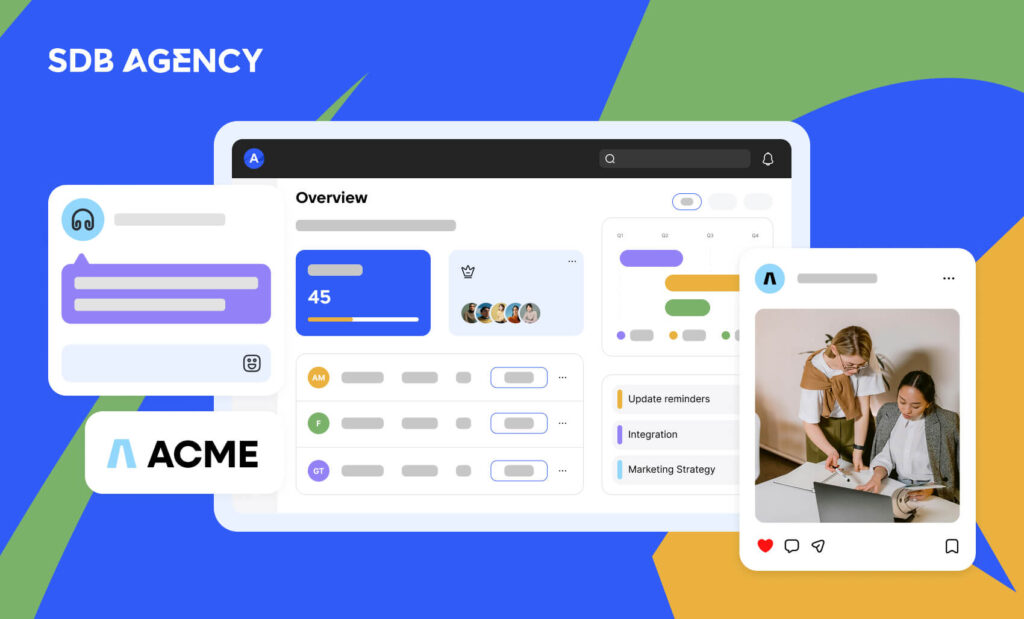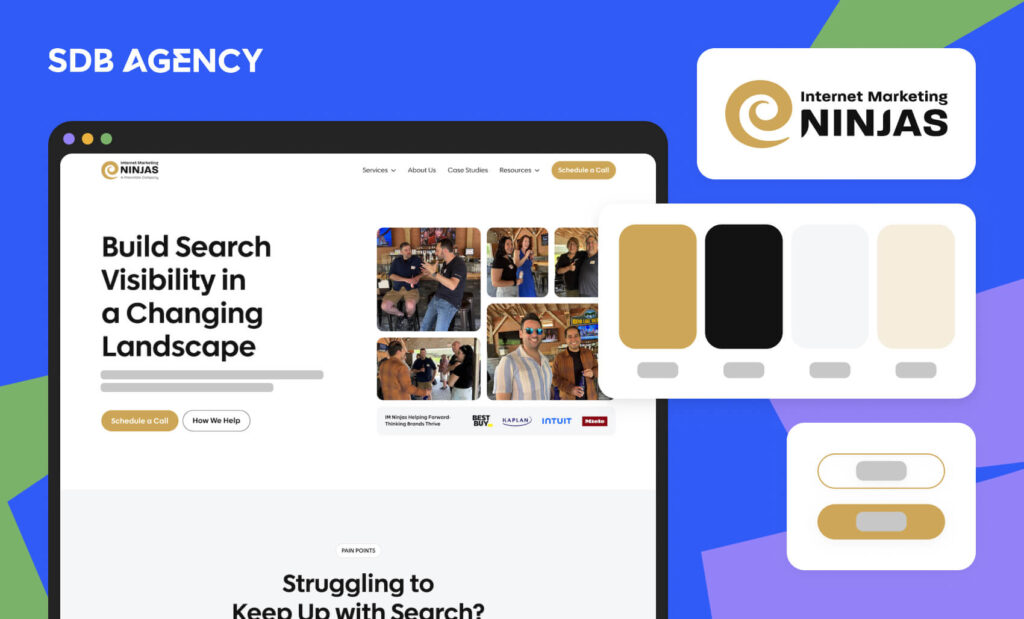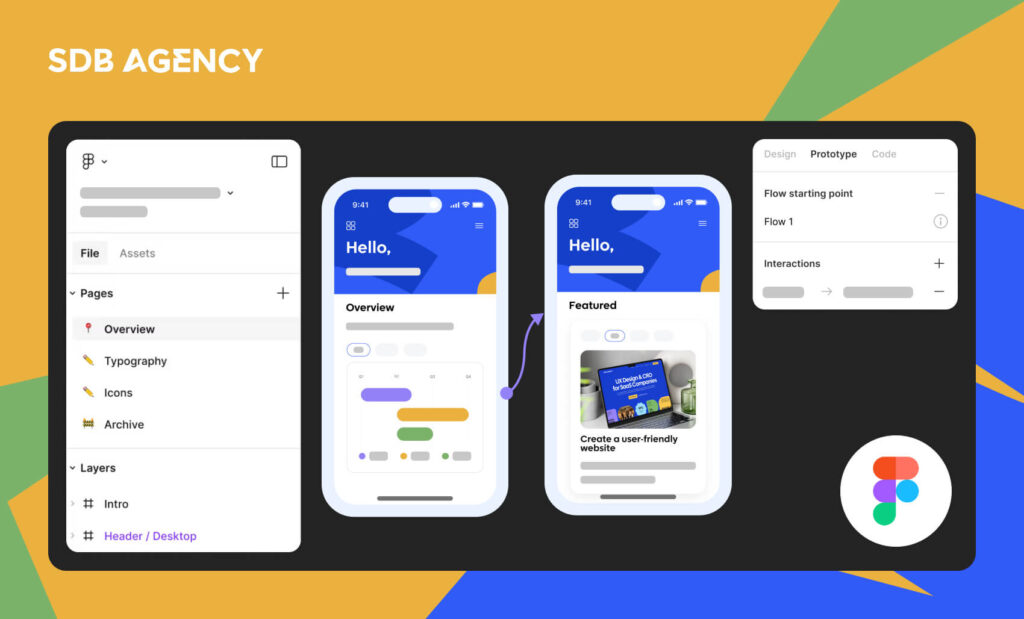Creating a Multilingual WordPress Website with Polylang
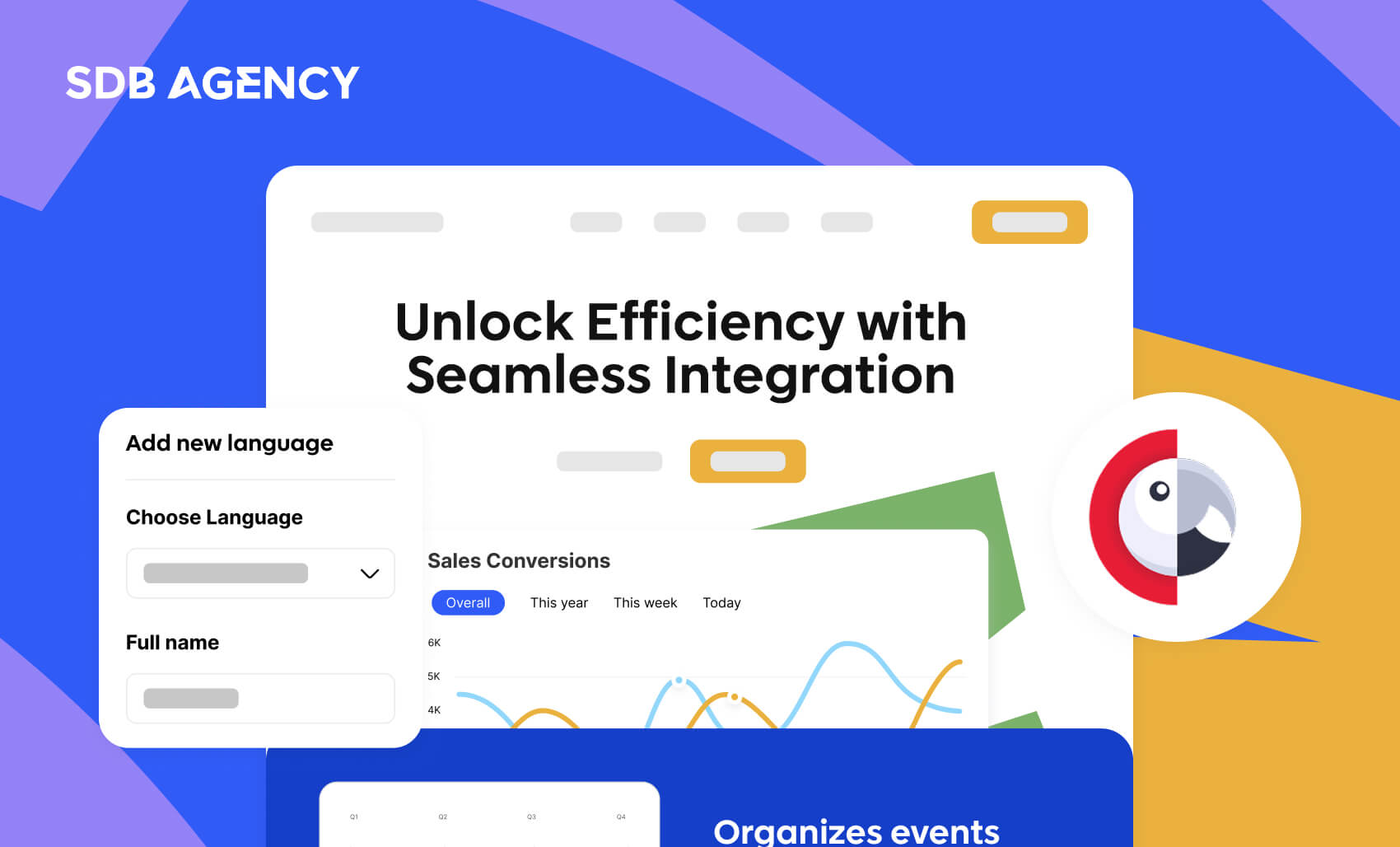
Key takeaways
- Polylang simplifies creating multilingual WordPress sites that lets you translate posts, pages, custom fields, menus, and widgets effortlessly.
- Choose between manual or automatic translation methods based on your needs.
- Translate your entire WordPress theme for a seamless user experience.
- Easily integrate a language switcher into your menu for user convenience.
With the ever-growing global trade, a single-language website might limit your reach to those who are looking for your services. This is why, nowadays, a multilingual website is crucial in helping you expand your target market.
Polylang is a widely used translation plugin that helps you build a multilingual WordPress site. In this article, we will show you the essential steps in creating a multilingual website. Let’s start.
What is Polylang?
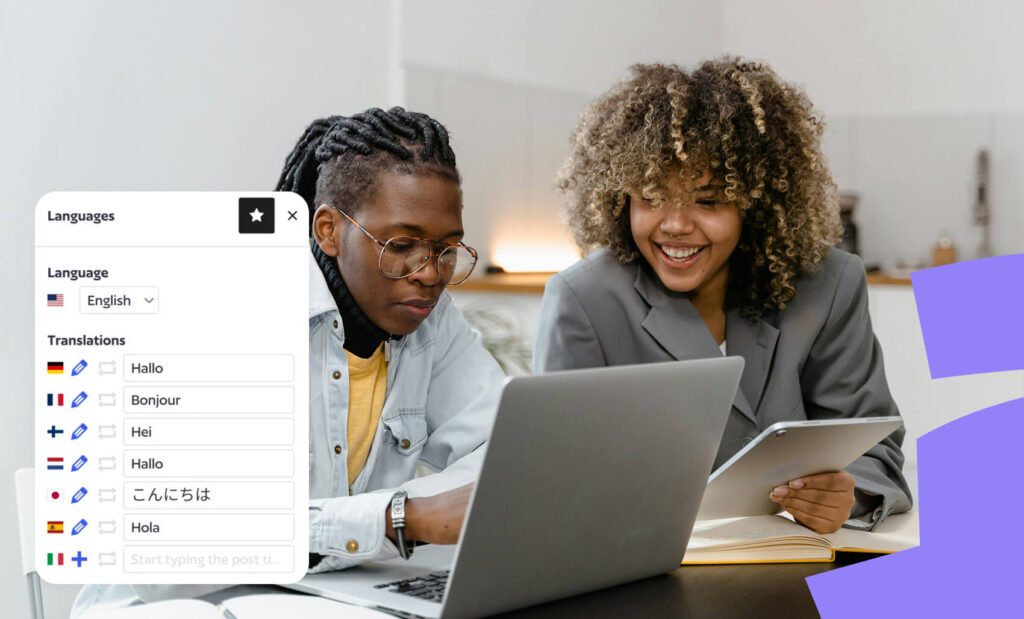
Polylang is a great WordPress plugin used to build multilingual sites. It’s known for its ease of use and integration into existing WordPress websites. Polylang lets you translate the following things into one WordPress installation:
- Pages, posts, and custom post types.
- Terms including tags or categories along with automatic copies of categories, and post tags when building a new post, or page translation.
- Custom fields: Polylang lets you either synchronize data of custom fields across various languages or translate all of them.
- Menus: The platform creates clones of menu locations for every language, letting you build another menu and assign it to other menu locations.
- RSS feeds
- RTL scripts
- Classic widgets
5 steps to create a multilingual WordPress site with Polylang
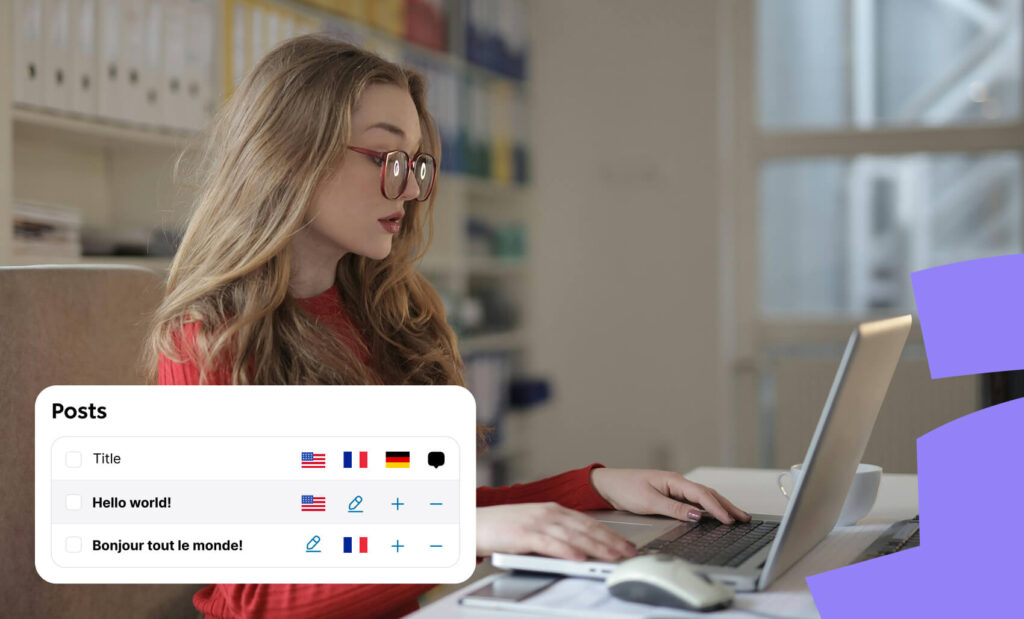
Polylang is a fantastic WordPress plugin for building a multilingual site. Now, let’s proceed to the tutorial on setting up Polylang and creating a multilingual menu, content, and widgets.
1. Set up Polylang as your WordPress translation plugin
Install the Polylang plugin from the WordPress directory and set it up to manage multiple languages on your WordPress website.
- Go to your WordPress dashboard and install and activate Polylang from Plugins > Add New Plugin.
- There is a simple wizard to follow to help you get started, as you can add the languages of your choice.
2. Choose between manual or automatic translation
When it comes to making your content multilingual, you’ve got two main options to choose from:
- Manual Translation (recommended) – This method relies on a human translator to convert content from one language to another, often ensuring accuracy, tone, and cultural nuance.
- Automatic Translation – Also known as machine translation, this approach uses software and algorithms to instantly translate text without human input.
Curious whether manual or automatic translation is right for you? Here’s a quick breakdown to help you choose the best fit for your content and budget.
- Manual translation gives you top-notch quality, cultural accuracy, and consistency—perfect for nuanced or specialized content—but it can be time-consuming and pricey.
- Automatic translation, on the other hand, is fast and budget-friendly, great for bulk content—but it may miss the mark on tone, context, and complex language.
3. Translating your WordPress theme
Be sure to translate your entire WordPress theme—menus, widgets, footer text, and more—to deliver a seamless experience for users in every language. Tools like LocoTranslate combined with Polylang can help you get the job done smoothly.
Once your theme is fully translated, Polylang will automatically show the correct language to your international audience, making your site feel native regardless of where it’s viewed from.
4. Translate everything else
To translate pages and posts with Polylang, log into your WordPress admin, go to Pages, click on the + button, and add your translated content to the new page. Do the same process for your blog posts from the Posts > + button.
Translate other strings with Polylang
In addition to translating your posts and pages, you’ll also want to localize the rest of your content—like URLs, contact form text, and SEO metadata—to make tools like Yoast SEO fully multilingual.
- To translate these extra strings, head to Languages > Translations and use the search bar to find and edit the text you need quickly.
- Translate theme and plugin options.
These flexible strings are manually entered by the user within the theme and extension settings in the back office. Theme and plugin developers can choose to either define their options using a wpml-config.xml file to store them in Polylang’s Translations table or utilize Polylang’s built-in functions. This allows users to translate the content directly from the Translations Table.
5. Include a language switcher in your menu
Language switchers play a key role on multilingual websites, making it simple for users to toggle between languages and enjoy a smooth, user-friendly experience—no matter where they’re from.
Want to add a language switcher to your menu using Polylang? Just follow these 3 easy steps:
- Go to Appearance > Menus – You should find the option to include a Language switcher from the menu items section.
- Choose the language checkbox and click on the Add to Menu button.
- Include your pages in the right language under the switcher.
Using Polylang with a Classic Theme allows you to place the language switcher wherever it fits best—be it in your navigation menu, footer, or even as a widget. If you’re working with a Block Theme, simply pair Polylang with our “Site Editor Classic Features” plugin to manage the language switcher with ease.
For an even smoother experience, Polylang Pro lets you add the language switcher directly as a block within the Site Editor or navigation block.
Other Polylang language settings
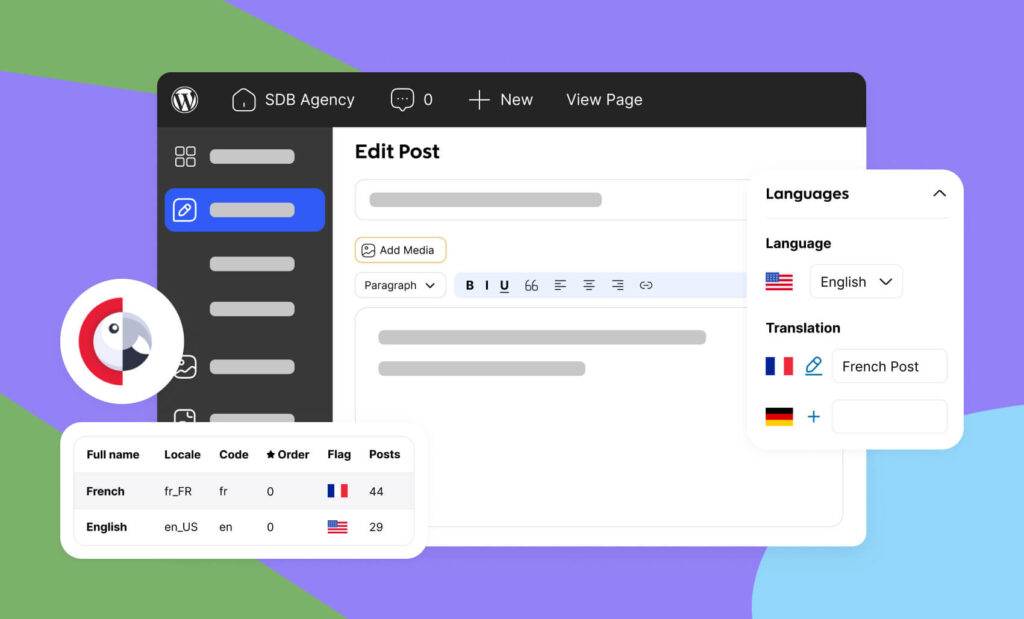
First of all, you must install and activate the Polylang plugin, go to settings – Languages, and add the languages you desire. For example, choose French and click Add new language. You can also:
- Set your default language with the star icon.
- You can translate your WordPress website title, tagline, date format, and time format in the Strings Translations tab.
- You may also translate widgets titles and content.
After all the changes you wish to apply, click Save Changes.
Setting up the multilingual menu
Polylang creates new theme locations for every menu. It’s important to create a separate menu for every language and assign it the right theme location.
- Multilingual content (posts, pages, and others)
- Choose posts and choose the desired post.
- Click the + icon next to the language flag.
- Then, enter the title and description and choose Publish.
FAQ on Polylang
Does Polylang work with other WordPress page builders like Elementor, Beaver Builder, or Divi?
Yes. Polylang works with all page builders listed above, but requires additional integration or specific settings to function properly in each of them.
For Elementor, Polylang Connect offers a native widget specifically designed for language switching, ensuring the correct templates are displayed. For Beaver Builder, a separate plugin from GitHub is required to integrate the two plugins, and for Divi, a plugin like Language Switcher for Polylang can be used.
Can I use Polylang with Yoast SEO or Rank Math?
Yes. Polylang works seamlessly with Yoast SEO, but it isn’t entirely compatible with Rank Math. The translation plugin has an official integration with Yoast SEO that ensures good compatibility for multilingual SEO management. However, Polyllang is known to have incompatibility issues with Rank Match, which may result in issues with sitemaps, canonical URLs, and redirection.
Can Polylang handle localized content, not just translations?
Indeed. The plugin isn’t limited only to direct translations- instead, Polylang supports fully localized content that lets you adapt your messaging, offers, and design for various regions. This allows you to go beyond word-for-word translations and tailor content to local markets.
Do SaaS tech companies use Polylang?
Many SaaS tech companies are utilizing Polylang’s features to scale globally by providing multilingual websites. As Polylang integrates with custom plugins and modern themes, it’s a reliable solution for SaaS companies that look for flexibility and performance. SaaS companies that we work with that use Polyland include EasyCrypto and Suggestion OX.
Conclusion
To wrap it up, building a multilingual WordPress site with Polylang is a breeze—just five straightforward steps, and you’re set! It’s a fantastic way to grow your audience and drive global sales. Polylang makes translations simple by letting you manage everything from your WordPress dashboard without sacrificing site performance. Ready to go multilingual? Polylang makes it easy!